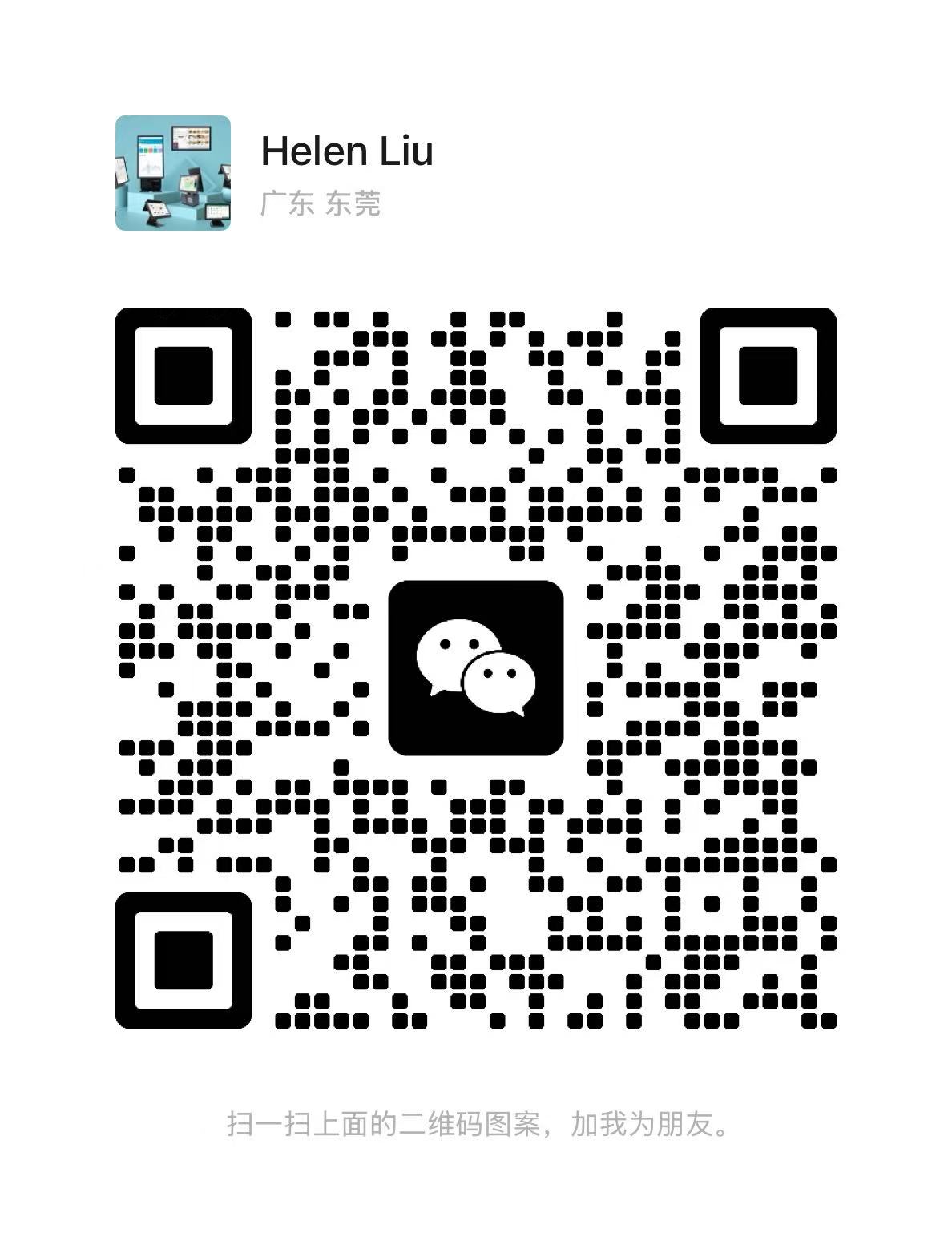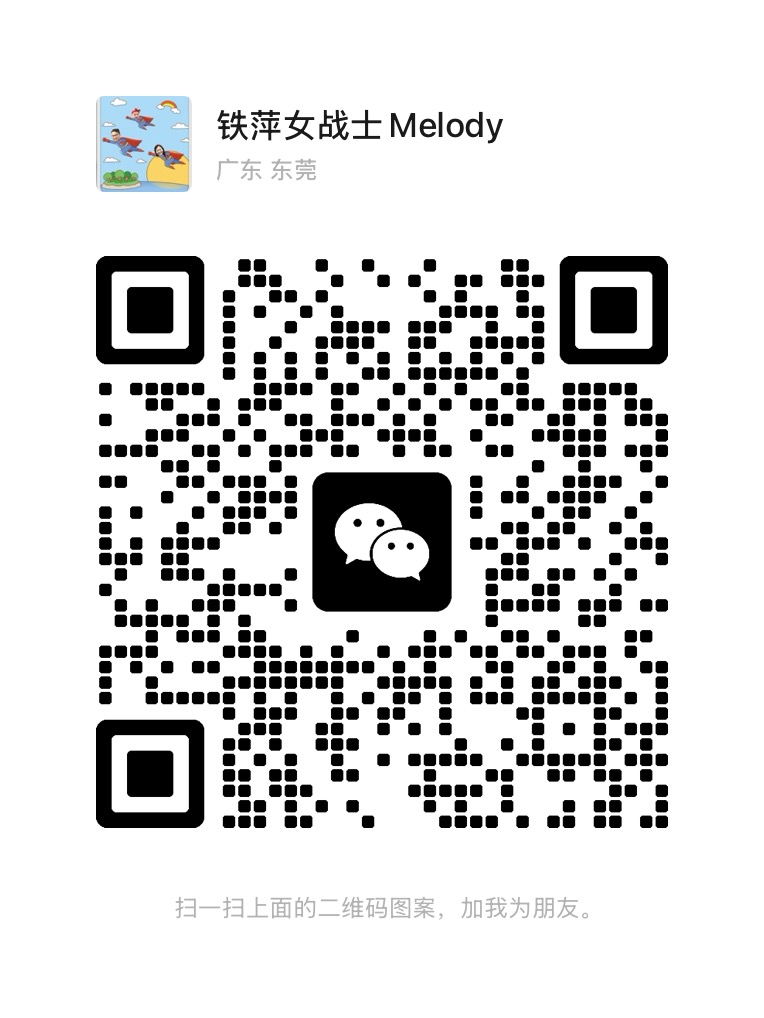Touch screen monitors have revolutionized the way we interact with technology, offering intuitive navigation and seamless user experience. Whether it's a standard touch screen monitor, a high-resolution 4K display, or a point-of-sale (POS) terminal, regular cleaning is essential to preserve clarity and responsiveness. In this guide, we will discuss effective methods and best practices for cleaning touch screen monitors to ensure optimal performance and longevity.
Understanding Touch Screen Monitors:
Touch screen monitors utilize capacitive or resistive technology to detect touch input, allowing users to interact directly with the display. From retail kiosks to digital signage, touch screen monitors are used in various applications to enhance engagement and accessibility. The emergence of 4K touch screen monitors has further elevated the visual experience, offering stunning clarity and detail. POS touch screen monitors are commonly used in retail and hospitality settings for transactions and customer interactions.
Cleaning Supplies:
Before cleaning your touch screen monitor, gather the following supplies:
- Microfiber cloth
- Distilled water or screen cleaning solution
- Isopropyl alcohol (optional)
- Compressed air canister (optional)
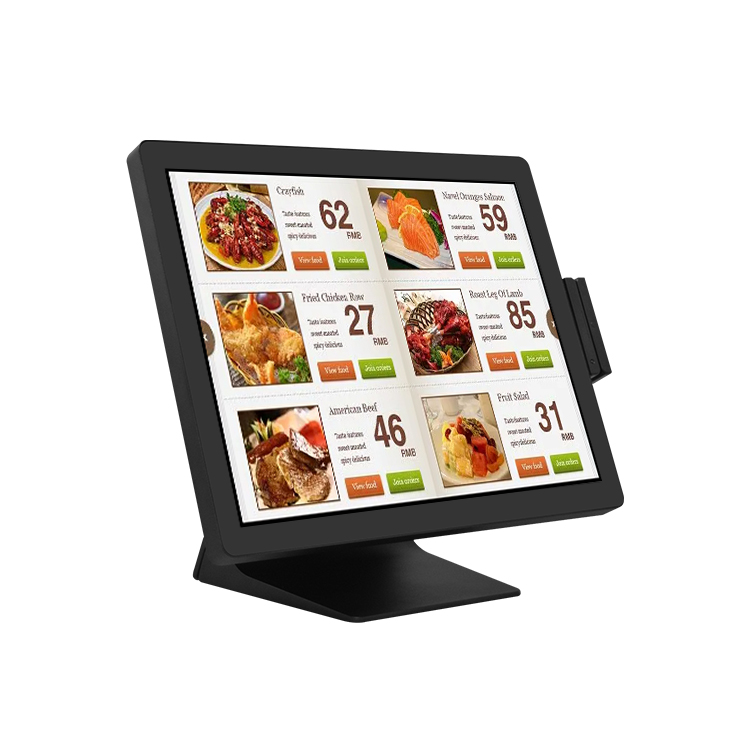
Cleaning Process:
1. Power Off the Monitor:
Before cleaning, power off the touch screen monitor to prevent accidental input and ensure safety during the cleaning process.
2. Remove Surface Debris:
Use a soft, dry microfiber cloth to gently wipe away any surface debris, dust, or fingerprints from the screen. Avoid applying excessive pressure to prevent scratching the surface.
3. Prepare Cleaning Solution:
If the screen requires further cleaning, dampen a clean microfiber cloth with distilled water or a screen cleaning solution. Avoid using harsh chemicals or abrasive cleaners, as they can damage the screen.
4. Wipe the Screen:
Gently wipe the screen in a circular motion, starting from the top and working your way down. Use light pressure and avoid scrubbing or rubbing vigorously, as this can damage the screen or cause streaks.
5. Address Stubborn Stains:
For stubborn stains or residues, moisten the microfiber cloth with a small amount of isopropyl alcohol and gently wipe the affected area. Ensure the cloth is only slightly damp and avoid dripping liquid into the monitor.
6. Dry the Screen:
After cleaning, use a dry microfiber cloth to remove any excess moisture from the screen. Ensure the screen is completely dry before powering it back on to avoid electrical damage.
7. Clean the Frame and Bezels:
In addition to the screen, clean the frame and bezels of the touch screen monitor using a slightly damp microfiber cloth. Avoid allowing moisture to seep into any openings or ports.
8. Allow Proper Ventilation:
After cleaning, allow the touch screen monitor to air dry in a well-ventilated area before powering it back on. This helps ensure any residual moisture evaporates completely.
Regular Maintenance:
To maintain cleanliness and clarity, incorporate regular cleaning into your maintenance routine. Clean the touch screen monitor as needed, depending on usage and environmental factors.
Conclusion:
Cleaning a touch screen monitor, whether it's a standard display, a 4K monitor, or a POS terminal, is a simple yet crucial task that enhances visibility and touch sensitivity. By following these steps and best practices, you can effectively remove dirt, fingerprints, and stains while preserving the integrity and functionality of the screen. Regular cleaning not only ensures optimal performance but also prolongs the lifespan of your touch screen monitor, allowing for continued enjoyment and productivity.