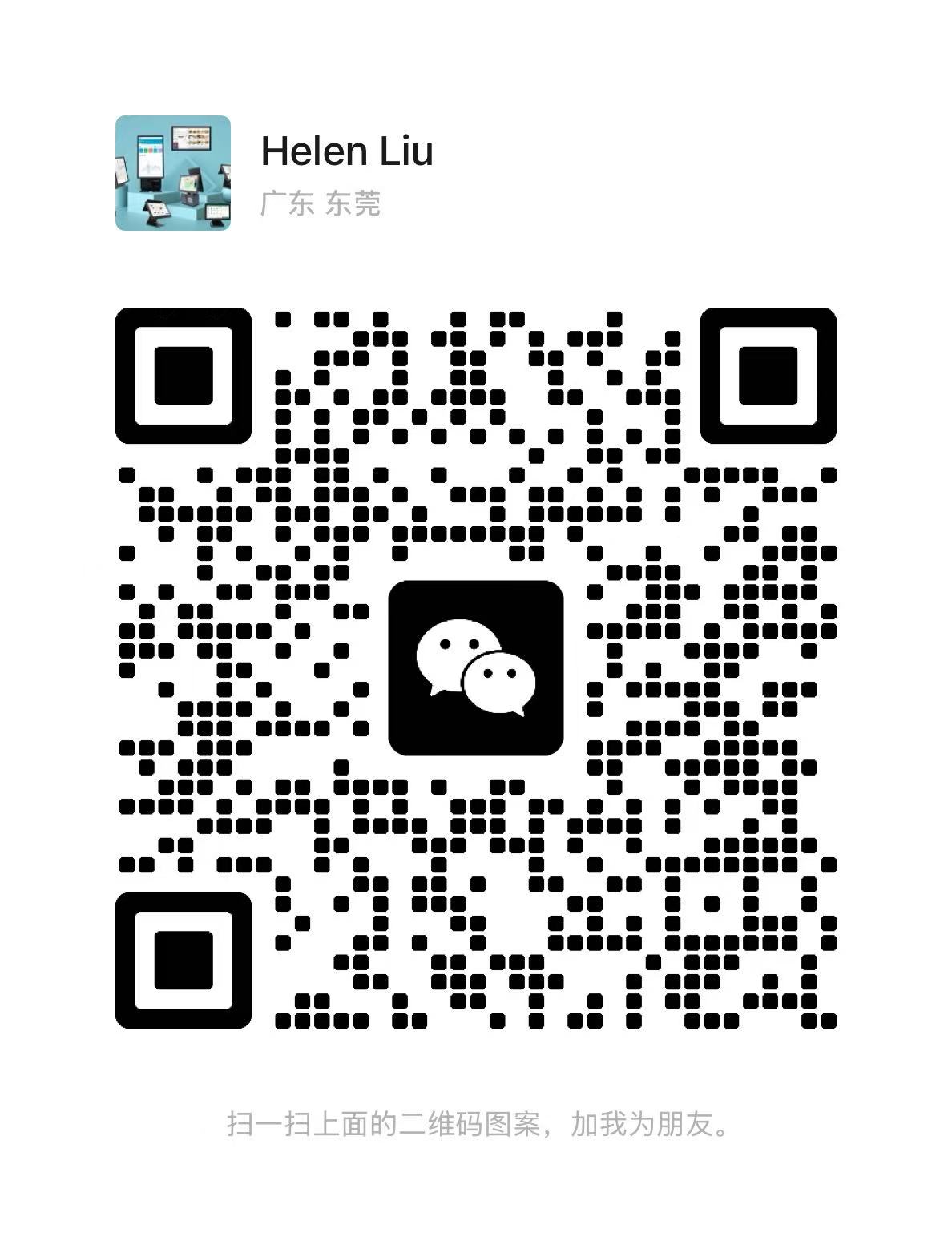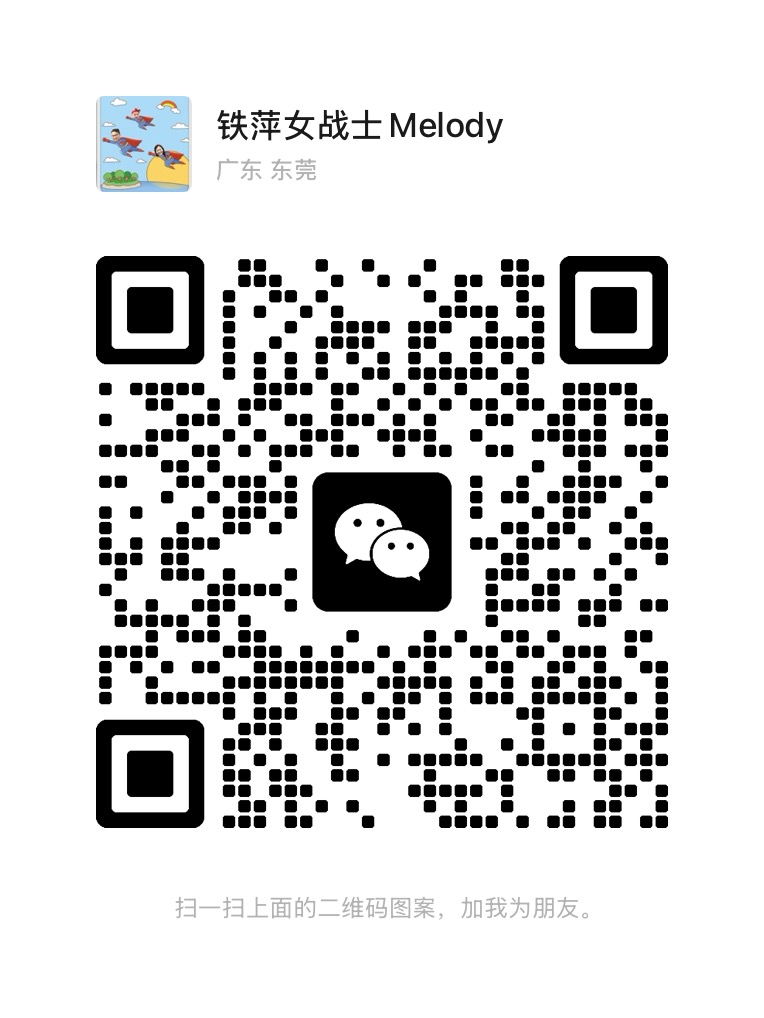A point of sale (POS) terminal is a critical component for businesses, facilitating transactions and managing sales. However, encountering a black screen on your POS terminal can disrupt operations and lead to customer inconvenience. Here’s a guide on how to effectively troubleshoot and resolve this issue:
1. Check Power Connection:
Ensure that the point of sale terminal is properly plugged into a power source. Sometimes, loose connections or power interruptions can cause the screen to go black. Verify if the power cable is securely connected both to the terminal and the power outlet.
2. Inspect Display Settings:
Check the brightness and contrast settings on the POS terminal’s display. It’s possible that the screen brightness might be set too low, making it appear black. Adjust these settings to see if the screen lights up.
3. Restart the Terminal:
Perform a simple restart by powering off the POS terminal, waiting for a few seconds, and then powering it back on. This basic troubleshooting step can often resolve temporary software glitches that cause the screen to go black.

4. Check for Software Updates:
Ensure that the POS system software is up to date. Sometimes, outdated software can cause compatibility issues with the terminal hardware, leading to display problems. Update the software according to the manufacturer’s instructions.
5. Inspect Hardware Connections:
Examine all cables connected to the POS terminal, including peripherals such as printers or scanners. A loose or faulty cable connection can disrupt the terminal’s operation and lead to a black screen. Secure all connections and replace any damaged cables.
6. Battery Issues (if applicable):
If your POS terminal has a battery backup, check if the battery is functioning properly. A depleted or faulty battery can cause the terminal to power off unexpectedly or display a black screen. Replace the battery if necessary.


7. Contact Technical Support:
If the above steps do not resolve the issue, contact the technical support team for your POS terminal provider. Provide them with details about the problem, steps you’ve already taken to troubleshoot, and any error messages displayed. They can offer specialized assistance and may need to send a technician for on-site support.
8. Backup and Restore (if feasible):
Depending on your POS system, there may be an option to perform a backup and restore procedure. This can help reset the system settings and potentially resolve software-related issues causing the black screen.
In summary, encountering a black screen on your POS terminal can be frustrating, but it’s often fixable with basic troubleshooting steps. By checking power connections, adjusting display settings, and ensuring software and hardware are up to date, you can effectively resolve most issues. For persistent problems, don’t hesitate to seek professional assistance to minimize downtime and keep your business operations running smoothly.